Teamspeak Support :: TeamSpeak 3 Client is damaged and can't be opened.
If you have downloaded the TeamSpeak client software on your macintosh computer and receive the following Error: "TeamSpeak 3 Client" is damaged and can't be opened.
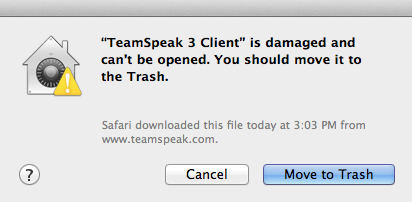
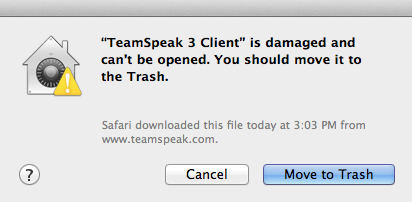
The issue is with the application signing. It can be worked around by temporarily turning gatekeeper off, although I recommend turning gatekeeper back on after you have run teamspeak for the first time.
-
Open System Preferences > Security & Privacy > GeneralYou can find Gatekeeper settings in System Preferences > Security & Privacy > General.
Gatekeeper is new security feature of Mac OS 10.8. See http://support.apple.com/kb/HT5290 for more information about Gatekeeper features and benefits.
-
Un-Lock the Security & Privacy DialogClick on the lock on the lower left of the window and type in your system password if the window is locked.
-
Disable GatekeeperClick the "Anywhere" radio button under the "Allow applications downloaded from:"
By default Gatekeeper will only open apps purchased and downloaded from the Mac App Store or from a list of “identified developers” that have been given the ok from Apple by obtaining an unique Developer ID. To install other apps, select the option to install from Anywhere.
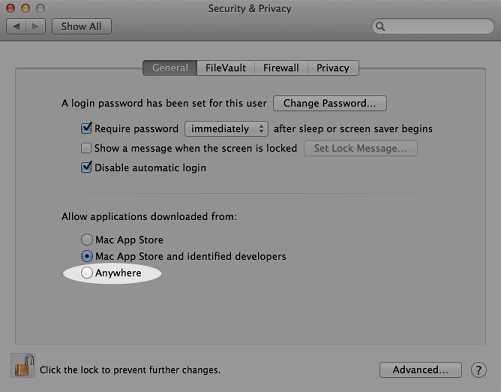
-
Install TeamSpeak 3Double click on the file that was downloaded from TeamSpeak's website to start the installation process.
-
Enable GatekeeperReturn to the Security & Privacy dialog to select "Mac App Store and identified developers" under the "Allow applications downloaded from:" section.

