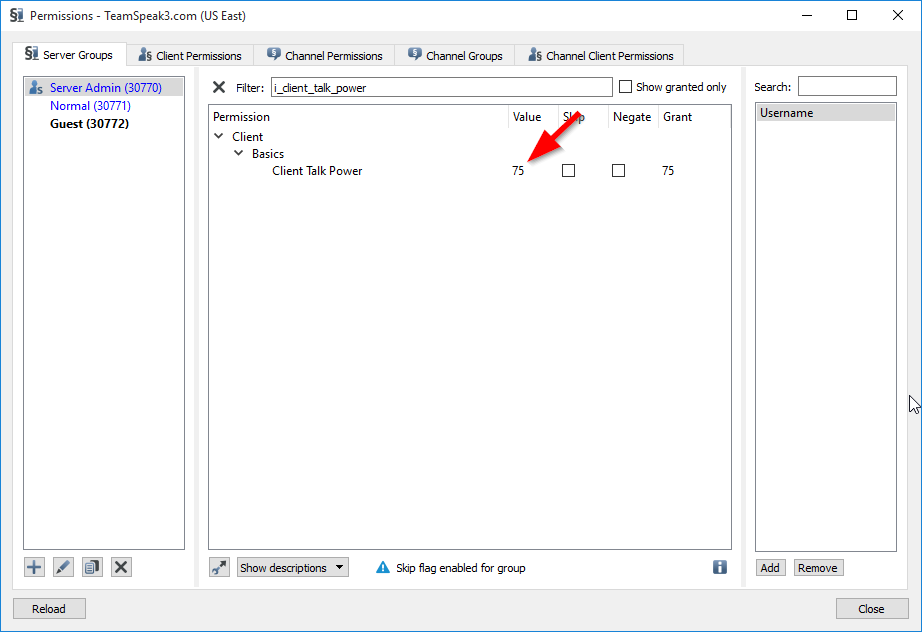Teamspeak Support :: How to create a moderated channel TeamSpeak 3
-
Enable "Advanced Permissions System"To change the moderated level of channels inside of TeamSpeak you must enable the advanaced permissions of the TeamSpeak client.
-
Edit ChannelRight click on the channel that you want to be moderated and select "Edit Channel" to bring up the channel editor.
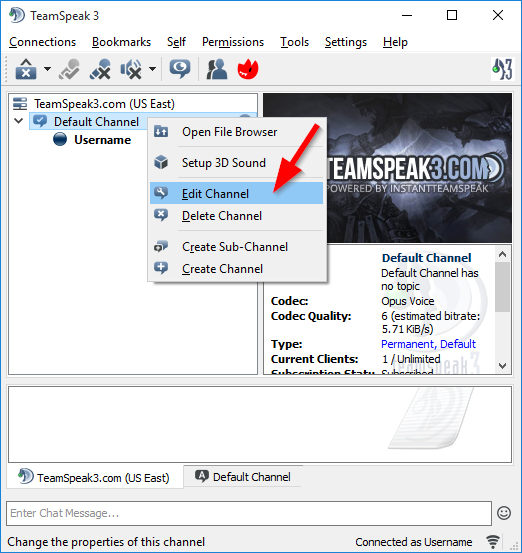
-
Set the Moderated LevelAt the bottom right of the channel editor where it says "Needed Talk Power" set a value there. For this example we will set it to 5. Anyone in a group that has a talk power of 5 or greater can talk otherwise they will not. Then we will press the "Apply" button to save the channel settings. Press the "Okay" button to close the channel editor.
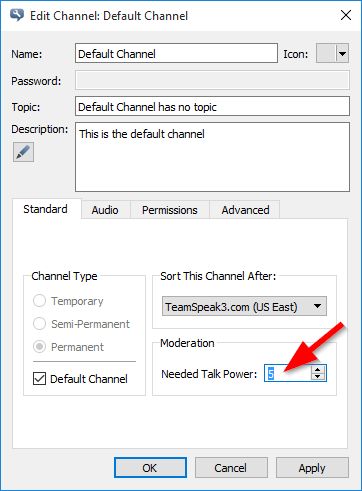
-
Open the Server Groups WindowAt the top of TeamSpeak 3, on the menu bar, select "Permissions" and then select "Server Groups".
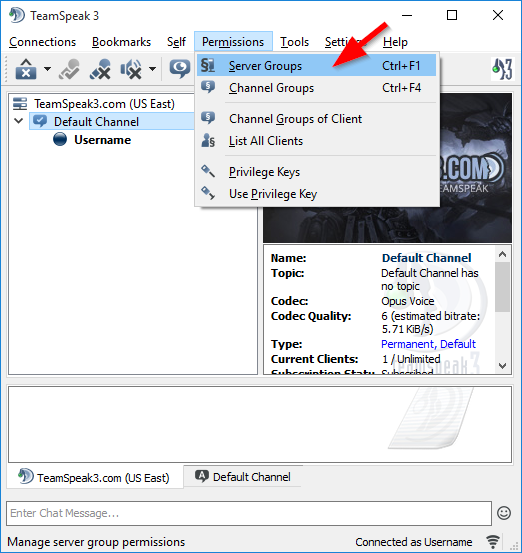
-
Set A Group's Talk Power LevelOn the left side of the "Permission Manager" you will click on a group to the left so it is highlighted. Then in the filter textbox we will type in "i_client_talk_power" this returns all the permissions with the word "i_client_talk_power" in it. The permission we are interested in is the "Client Talk Power". If this power is greater than 5, in this case it is, anyone in this group will be able to talk. To restrict which groups can and cant talk simply select the group you wish to restrict on the left side and make their "Client Talk Power" 4 or lower. Click on the Close button when finished.